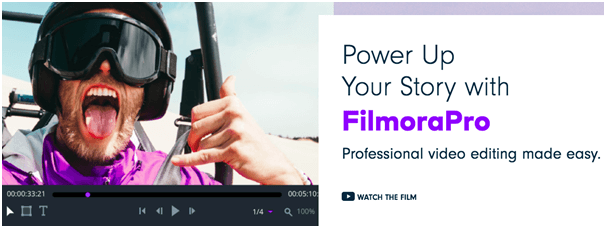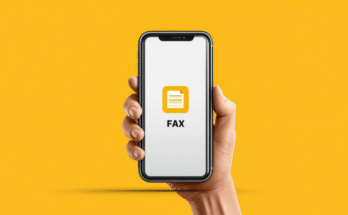In recent years, the demand for video editing software has significantly increased. While it was only useful for the television and film industries in the past, it has now become an essential need for numerous channels and individuals. The video editing software offers the required assistance in editing the contents and ensuring better growth of the different businesses. While there are a number of video editing software available, Wondershare FilmoraPro is the most preferred option among the people.
Wondershare FilmoraPro is actually a professional video editing software that is specially designed for the intermediate and expert level users working in different media companies. The software comes with best-in-class features to enable users to create innovative, as well as unique designs much faster. It allows professional video editors to create high quality videos required for promotions, ad campaigns, and other official use. The best thing about the software is that even without system upgrades or active internet connections, you can easily use it.
Some of the top features offered by Wondershare FilmoraPro are Motion Tracking, automatic audio sync, audio noise reduction, animation, screen and voiceover recorder, video stabilization and more. With the professional editing software, you can easily add different animations, audio tracks, and clips to your video project. With its audio compressor, you can effectively modulate the voice in the video without affecting the natural quality in any manner. The video editing solutions give you the freedom to customize the video as per your specific requirement.
So, if you are looking to make an excellent professional video using Wondershare FilmoraPro, here are the simple steps that you need to follow.
Import the Files

In order to start with your professional video making, the first thing you need to do is import the required files. You need to select all the files that you want to edit using the software. It can be the video files, images files, or the voice records as FilmoraPro supports a wide range of media formats. Click on the ‘Import’ button in order to browse the file folder and select the files that you require for the project. On the media panel, you will be able to view all the imported files. In order to get a preview of any of the files, simply click on it. You can also click on the play button in order to play the media file.
Start Editing

The first time you want to edit a video using the FilmoraPro software, a pop-up window will appear and suggest you to automatically match the sequence with the project settings. Click on ‘Yes,’ and you will find the video on the Editor panel. You can trim the video clips easily simply by clicking and then dragging their sides from where you want the video to start to where you want it to end. You can then add background music, more clips, and sound effects and arrange it in the way you want.
Apply Video-in-video effect
Applying video-in-video effect has become the latest trend for making professional videos by companies. When you want to apply this effect using FilmoraPro, drag, and then drop the background video to the first video. Then you can drag another video that you want to add to the track in addition to the background video track. Next, you need to go to the settings of Speed and Duration and set the desired duration. In order to change the PIP video position, double click and enter the editing interface or drag the preview window. Drag the sliders and manage the position, size, or direction. In case you want to make changes to the video speed, luminance, volume, or audio pitch, double click on the Timeline of the click and make the necessary enhancements using the handy tools present in the Editing panel.
Wondershare FilmoraPro also enables you to put several videos within the same frame. You can do this by dragging the videos one by one from the media library and dropping it at the several video tracks. Then you can arrange the size and position of the videos to fit in the single frame. Clicking on the Play button will give you a preview of the raw video with video effects.
Go for Advanced Editing
In order to give the perfect finish to your professional video, it is recommended to go for advanced editing on Wondershare FilmoraPro. By making use of the effects provided by the video editing software, you can polish your final video for the best effect. For advanced editing, double click on the video present in the timeline. The editing panel will appear. In the window where your video appears, apply the motions you want, and make the desired adjustments to the voice as well as color.
With the use of FilmoraPro, you can even apply various masking effects to your video footage, which includes shape mask and image mask. After applying the effects, you can easily customize the position and shape of the mask and make changes to the showing effect in order to get the best outcome.
Save the Project
When you are finally happy and satisfied with the video editing, you can save the video project.

Now, if you want to share your unique and professional video, it is quite simple and easy. All you need to do is click on the ‘Export’ icon that is present in the Editor panel. Then click on Contents. It will take you to the Export screen, and you can view the project name. Next, choose the Preset option where you want to publish your video and get it done. The software enables you to directly publish the video on the desired platform. Whether you want to share your masterpiece video offline or online, you can do it much conveniently.
Summing Up
Following the above steps can help you create the best professional video using Wondershare FilmoraPro. FilmoraPro is currently available at a discounted price in which Annual Plan (billed annually) available at $89.99 and Lifetime Plan (One-time fee) available at $149.99