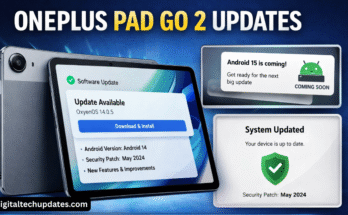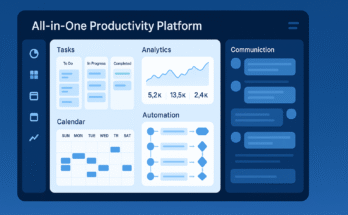Getting locked out of your Windows 10 PC is stressful. Whether you forgot your password, someone else changed it, or a system update caused sign-in issues, the important thing is to use legal, data-safe methods to recover access. This guide walks through everything — from Microsoft account recovery to recovery media, system restore, using an alternate administrator account, BitLocker considerations, and when to call professionals.
Note: This guide only covers legitimate recovery methods for PCs you own or are authorized to maintain. Bypassing security on machines you don’t have permission to access is illegal.
Quick overview — which method to try first
Microsoft account? Try the official password-reset flow.
Password reset disk available? Use it at the lock screen.
Secondary admin account? Sign in and reset the locked user’s password.
System restore or reset? Use Windows Recovery Environment (WinRE) from installation media.
Protective encryption (BitLocker)? Ensure you have the recovery key before attempting advanced recovery.
Data-critical? Remove the disk and recover files elsewhere before factory resets.
Still stuck? Contact Microsoft Support or a trusted local technician.
1. If you use a Microsoft account (email + password)
Many Windows 10 installations use a Microsoft account (an email address) to sign in. This makes recovery straightforward and safe.
Steps:
On any internet-connected device open the Microsoft account password reset page (use the “Forgot my password” flow).
Choose the reason (“I forgot my password”) and enter the Microsoft account email.
Verify your identity using the available options (alternate email, SMS code, authenticator app).
Create a new password and confirm.
Back at your locked PC, sign in with the new password.
Why this method is best: It’s official, secure, and preserves all files and settings. If you have 2‑step verification, be ready to provide the verification code method you set up earlier.
2. Use a password reset disk (if you created one earlier)
Windows lets you create a password reset USB disk for local accounts. If you prepared one previously, it’s the fastest recovery route.
How to use it:
At the Windows sign-in screen, intentionally enter a wrong password. Windows will show a Reset password link.
Insert the USB password reset disk and follow the Password Reset Wizard to set a new password.
Tip: Password reset disks work only for the local account for which they were created and must be created before you lose access.
3. Sign in with another administrator account
If your PC has another administrator account that you can access (for example, a partner’s or IT admin):
Steps:
Sign in using the alternate admin account.
Open Settings > Accounts > Family & other users (or use Control Panel > User Accounts).
Select the locked user account and choose the option to Change the password.
Set a new password or remove it temporarily so the user can sign in and set a new one.
Caution: Changing another user’s password can prevent access to some encrypted files (EFS) or saved credentials. Back up important data if possible.
4. If you have a local account and no reset disk — safe recovery options
If you legitimately own the PC and have permission, you may be able to use Windows’ built-in recovery options to repair account issues. Modern Windows versions protect against casual password resets, but Safe Mode and recovery tools sometimes help if the system is misbehaving.
General approach:
From the sign-in screen, hold Shift and choose Restart to boot into Windows Recovery Environment (WinRE).
Navigate to Troubleshoot > Advanced options > Startup Settings > Restart and pick Safe Mode with Command Prompt.
From an elevated command prompt you or an admin can run repair utilities or launch
net usercommands if permitted by policy.
Important: Many enterprise and updated systems prevent password resets via Command Prompt. Use this only for authorized, personal machines. Doing otherwise may violate laws or company policies.
Option B — Perform a System Restore from WinRE
If the login issue began after an update or driver install, restoring the system to a previous state can solve the problem without touching user passwords.
How:
Boot WinRE (hold Shift and Restart at the sign-in screen).
Choose Troubleshoot > Advanced Options > System Restore.
Select a restore point dated before the issue started and follow prompts.
Result: System Restore reverts system files and settings; it doesn’t affect personal files but can remove recently installed apps and drivers.
Option C — Reset this PC (keep files or remove everything)
When other repairs fail, Windows offers a Reset this PC feature. You can choose to keep your personal files or remove everything.
Steps:
WinRE → Troubleshoot > Reset this PC.
Choose Keep my files or Remove everything depending on your backup status.
Follow prompts to reinstall Windows.
Caveat: “Keep my files” reinstalls Windows apps and settings, but you should still back up essential data if possible.
5. Use Windows 10 installation media for advanced recovery
If WinRE doesn’t work, booting from official Windows 10 installation media (USB/DVD) gives more options:
Create installation media: Use Microsoft’s Media Creation Tool on another PC to build a bootable USB.
From installation media:
Boot the PC from the USB.
Choose your language, then click Repair your computer (don’t select Install Windows).
From Troubleshoot > Advanced Options you can run System Restore, Startup Repair, or Command Prompt for diagnostics.
When to use: Recovering from system corruption, doing a repair install, or exporting files before a reset.
6. BitLocker & other disk encryption — critical considerations
If your drive uses BitLocker (common on business and some home PCs), recovery requires the BitLocker recovery key before any drive-level operations.
BitLocker precautions:
Locate the BitLocker recovery key: it may be saved to your Microsoft account (if BitLocker was enabled with Microsoft account association), printed, stored on a USB, or held by IT.
Do not attempt to reset or reinstall Windows prior to obtaining the recovery key; you’ll lose access to encrypted data.
If you cannot find the key, contact your organization’s IT admin or the Microsoft account that was used to enable BitLocker.
Bottom line: BitLocker protects data but makes recovery impossible without the key — keep it safe.
7. Recover important files before destructive actions
If access looks likely to require a reset or reinstall, protect your data first:
Options to retrieve files:
Remove the internal drive and connect it to another computer using a SATA-to-USB adapter. Copy files to an external drive.
Boot from a Linux live USB and mount the Windows drive to copy files to an external location.
Boot from Windows installation media and open Command Prompt to copy critical files to an attached USB drive.
Why this matters: A factory reset or drive reformat will erase data. Always recover important files if possible.
8. When antivirus, profile corruption, or malware causes sign-in failures
Sometimes the user account exists but profile corruption, a malware infection, or a problematic update stops sign-in.
Steps to diagnose:
Try logging into Safe Mode (Shift + Restart → Troubleshoot → Startup Settings → Safe Mode). If Safe Mode works, you may remove software or drivers causing problems.
Run a full antivirus scan from Safe Mode or offline bootable antivirus media.
Create a new administrator user, copy files from the corrupted profile, and then delete the corrupted profile after backup.
9. If you need professional help — who to contact and what to expect
When DIY options are risky or data-critical, contact professionals:
Microsoft Support: They can guide recovery for Microsoft-account linked devices and advise about BitLocker keys tied to Microsoft accounts.
Authorized repair centers / qualified local IT pro: They can help with data recovery, drive removal, and safe reinstall.
Data recovery specialists: If a drive is failing or encrypted without key, these experts can help but often at higher cost.
Tip: Ask any technician about data privacy policies and ensure they’re authorized and reputable.
10. Preventive steps to avoid future lockouts
Prevention is better than recovery. Implement these best practices:
Use a Microsoft account for Windows sign-in when practical — the reset flow is easiest.
Create a password reset disk for local accounts (USB) and keep it safe.
Enable two-factor authentication on Microsoft accounts for extra security.
Back up regularly — use cloud backup or local backups so you can restore files without stress.
Store BitLocker recovery keys in a secure but accessible place (Microsoft account, printed and stored securely, or enterprise key management).
Set up a secondary admin account for recovery purposes and keep its credentials in a secure password manager.
Maintain system health: install updates, avoid suspicious software, and use reliable antivirus.
Use a reputable password manager so you don’t forget complex passwords.
11. Frequently Asked Questions (FAQ)
Q: Can I legally reset a Windows password if the PC belongs to my company?
A: Only if you are authorized. Company policies and data protections apply — contact IT first.
Q: Will resetting a password delete my files?
A: Changing a password for a local account typically does not delete files, but encrypted files tied to the old password (EFS) may become inaccessible. Always back up before any major recovery action.
Q: What if I forget my BitLocker key?
A: Without the BitLocker recovery key, encrypted data is effectively inaccessible. Check Microsoft account backups, printed records, or contact your organization’s key escrow if it’s a business device.
Q: Is using third-party “password recovery” tools safe?
A: Many such tools exist, but they can be risky, may contain malware, or violate licensing/policy. Use only well-reviewed, reputable tools and only on machines you own or administer.
Q: Can a reinstall fix sign-in problems?
A: Yes — a reinstall or factory reset will fix software-caused issues but will usually remove programs and settings. Use “Keep my files” if offered and you have backups.
Conclusion
Being locked out of your Windows 10 PC is an unpleasant experience, but most cases can be resolved using official, legal, and safe methods. Start by identifying whether you use a Microsoft account or a local account, then try the least-invasive option first: Microsoft account reset, password reset disk, or use of a secondary admin account. If those fail, use Windows Recovery Environment for system restore or reset — but be mindful of BitLocker and always recover important files beforehand.
If you’re ever unsure, reach out to Microsoft Support or a trusted technician. And once you regain access, take the preventive steps listed above so the next lockout is far less painful.