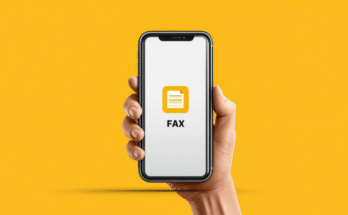There’s a lot to love in gaming laptops. They’re light portable and all the hardware is neatly packed into an easy to handle frame. But this is also their greatest weakness even non-gaming laptops can trap loads of hot air inside them.
When you add a powerful dedicated GPU to the mix things can get out of hand. This isn’t the manufacturer’s fault there’s only so much that they can do to physically keep such a cramped space cool. So it’s up to you as a user to make sure that the cooling system can function properly.
We’re here to tell you How To Keep Laptop Cool While Gaming
Proper Placement
The main culprit when it comes to overheating laptops is improper placement. Laptop wants to be placed on a flat solid surface especially when it’s under heavy load. When you place a laptop on a soft surface such as a bed or your lap. You’re more than likely blocking some or all of the intake grilles on the underside.
This means that the laptop can’t draw in cool air. On the other hand when it’s placed on a flat surface the rubber feet make sure that the laptop is elevated enough for the fans to pool in enough cool air to function properly.
If you’ve located these intake grilles then you can still safely place the laptop in your lap. If you make sure that you’re not obstructing them. If not it can use anything from a book to a box as a makeshift stand.
Cleaning
Of course if you’re placing the laptop to enable optimal air flow or not. Eventual dust buildup is inevitable there’s simply no getting around this so the best thing to do is clean it regularly. We recommend cleaning your laptop at least every three to six months and believe it or not there is a simple way to do it yourself that doesn’t require opening the laptop. All you need is a can of compressed air also known as a gas duster.
Also before you start make sure you turn off your laptop and give it ample time to cool down. Once it’s cool all you need to do is hold it on its side so as to expose the intake fan grills on the bottom.
Now bring the can close to the grill and spray but make sure that you’re holding the can upright because otherwise some of the liquid air might escape and this can cause damage to the hardware. Move and tilt the laptop around to clean the intake from every angle. Do this until you no longer see any dust coming out and then repeat the process for each grille.
Additional Cooling
After you made sure the laptops own cooling system is working at optimal capacity. You can look towards getting a cooling pad to augment it. Cooling pads are a simple and relatively inexpensive accessory. But they can go a long way towards preventing any overheating issues.
Seeing how we’d easily recommend using them even with non gaming laptops. It’s safe to say that they are downright essential if you plan to game on one. A simple one fan cooling pad is more than enough if you’re using a laptop mainly for browsing.
But if you’re a gamer you should look towards investing into something with more fans to it. Most 4 to 5 fan pads are in the sub $30.00 range. So money shouldn’t really be an issue and they pretty much pay for themselves in the long run.
Additional Measures
If you’ve done all of the above and your laptop still keeps overheating. Then it’s more than likely that there’s a software or hardware problem that needs taking care of. The most likely scenario is that the hardware simply isn’t powerful enough to keep up with what’s being thrown its.
A dedicated GPU generates a lot of heat there’s no getting around that but if it’s a low-end GPU that’s being pushed to the limit by modern games. The temperatures can easily get out of control and this goes for CPUs as well.
If performance drops are accompanied by heat increase and that means the your graphics card is reaching critical temperatures. This is a likely sign that you should improve the cooling by getting a cooling pad or cleaning the laptop preferably both.
Of course, if you’re dealing with an underpowered GPU then that won’t solve the problem. In this case, it’s best to lower in-game settings. GPU heavy features such as anti-aliasing and ambient occlusion are a good place to start. By far the best way to help an underpowered GPU keep up with the times.
it’s still lowered to display resolution aside from that if you plan on gaming primarily on a laptop and you should consider investing in an external GPU. It’s the best way of reaching desktop level graphics on a laptop and as an additional benefit. It helps reduce heat generation within the laptop itself.
Faulty Fans
If your laptop is still overheating despite doing everything in this article and the FOB may very well lie in a faulty fan. Most modern laptops have multiple internal fans to keep all the components cool especially gaming ones. If one of these words in malfunction the entire cooling system would be compromised.
Short of opening the laptop the best way to check whether you’re dealing with a faulty fan is by ear. Just put the system under heavy strain and listen closely to each of the intake grilles. There are two giveaways the first one is rattling a faulty fan is likely to produce various rattling and grinding noises long before it breaks down.
Anything other than the steady humming of a spinning fan is a dead giveaway that your cooling isn’t working at optimal capacity. The second thing to look out for is silence a fan should not be sitting idly while the laptop is overheating. If there’s no noise whatsoever then the fan in question is already broken and needs replacing.
Conclusion
There you have it a couple of things you can do to how to keep laptop cool while gaming. if the problem still persists just remember the tinkering with a laptop isn’t as easy as with the PC. It’s always best to have your laptop repaired by an authorized professional.
In fact you should never open your laptop if it’s still under warranty as it will void the warranty. If you follow these preventative measures it hopefully won’t come to that in the meantime we hope you find this article helpful.