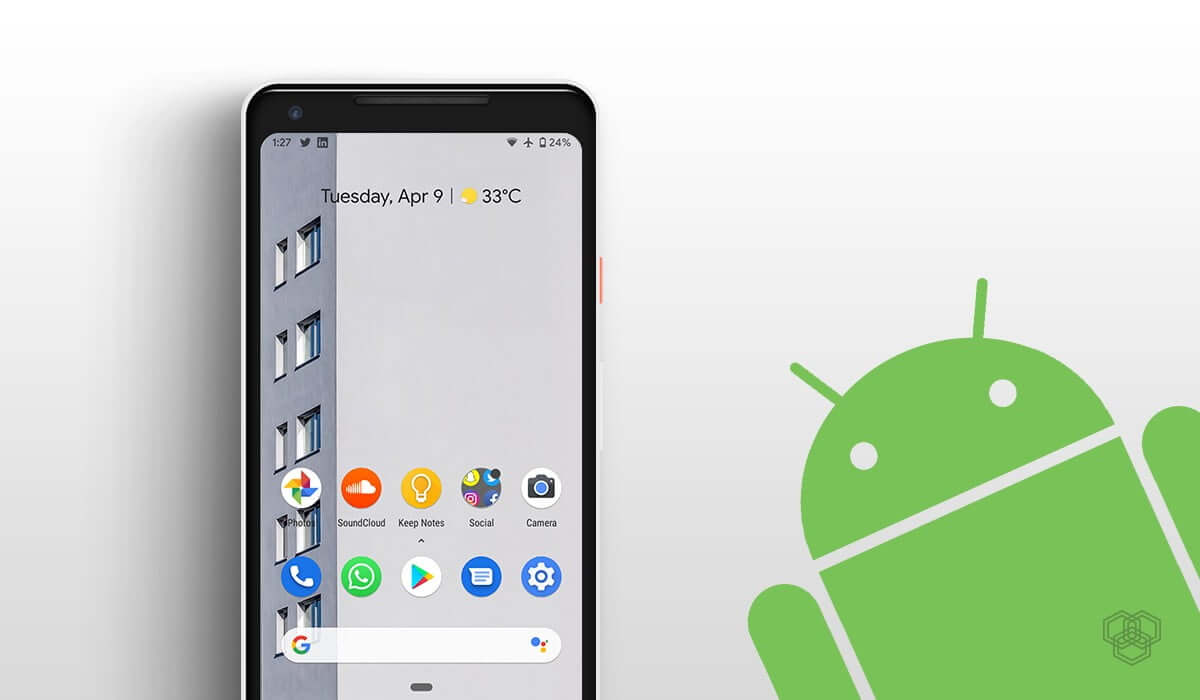Essentially, you will have to download a stock Android launcher and a few apps that give you the vanilla Android flavor. It’s really simple, meaning anyone can do it without much technical know-how. We’ll walk you through what to do.
1. Get the Best Stock Android Launcher
Google has its own Pixel launcher, but it’s only available for Pixel phones. But third-party developers have made even better stock Android launchers, which give you the feel of pure Android while adding more features. So to get that stock Android experience, start by downloading Lawnchair 2.
Once you download and install Lawnchair, set it as the default launcher on your device. You can do this by tappingHome>Remember my choice>Lawnchair. Or you can go toSettings>Apps & notifications > Advanced > Default apps > Home app.
These settings menus can vary depending on which Android phone you use, but it’s generally similar. Use the search bar at the top of Settings to look for “launcher” or “home” if you can’t find it.
Lawnchair looks and feels a lot like the stock Android launcher on Pixel phones. The Google search bar is at the bottom, the date and temperature show at the top, and the icons have a stock look. Swipe up from the bottom to access your app drawer.
Download:Lawnchair 2 forAndroid(Free)
2. Enable Google Feed for a Pure Android Experience
In vanilla Android, you also have access to the Google Feed when you swipe left on the homescreen. Lawnchair offers this as an add-on. Go to Lawnchair Lawnfeed and download the APK. You’ll have to manually sideload the Android app.
Lawnfeed starts automatically after you install it, but in case there’s an issue, restart your phone. If you still don’t see it, long-press in any empty space on the home screen to see the Lawnchair menu, then tapHome settings>Plugins> Switch onDisplay Google Appand try again.
3. Get Google Icons, Theme, and Style
A big part of the stock Android launcher is the icon style and pack. You can reproduce these through both a downloaded Google Pixel icon pack and settings in Lawnchair.
Once you download and install the Pixel Q icon pack linked below, go back toLawnchair menu>Home settings>Themes>Icon Packsand selectPixel Q Icon Pack.
Next, go back toThemesand tapChange Icon Shape, followed byCircle. To finish up, inThemes, tapMore Settingsand enableCreate Adaptive Icons,Create Adaptive Icons for Icon Pack, andColor Backgrounds.
Download:Pixel Q—icon pack forAndroid(Free)
4. Get the Best Stock Android Notification Shade
Lawnchair might be the best stock Android launcher, but it won’t change how the notifications shade looks when you swipe it down. The best stock Android notification shade app is Power Shade.
Install it and go through the steps to grant it access at different levels. Android requires several permissions to get Power Shade up and running. On some Android versions, you’ll need to give Power Shade permission for each app to interact with it. It’s a pain to set up, but if you want the pure Android experience, you’ll need to do it.
Power Shade’s default blue color is also not the same as what Android uses. But since it’s one of the best apps to personalize Android’s notification shade, you can switch the color. Go toPower Shade Settings>Colorsand input the stock Android blue hex color code#4885ED.
Download:Power Shade forAndroid(Free, in-app purchases available)