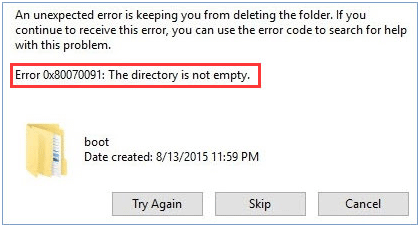According to the Google research result, many computer users have receive Error 0x80070091 The directory is not empty message on the screen, you need to do few things to fix the problem. Sometimes, this problem can be fixed by renaming the folder on your computer. However, if you are unable to rename, please don’t worry, as this article will offer 5 solutions may help you.
It mainly occurs when you try to delete someone of folder from external hard disk, but it can also happen when deleting a file from the system drive. I suggest you to begin to restart your computer and try before. If you still receive this error, then you may need to troubleshoot the issue further.
How to Fix The Error 0x80070091: The Directory Is Not Empty
Solutions 1: Rename the Folder
The easiest solution is fixing by renaming the folder works. To do that, you need to do 2 steps:
Step 1: If the folder you want to delete is named office docs, please add a hyphen or exclamation character at the end of the file or folder, like office docs!
Step 2: Try to delete or copy the folder.
If you still receive the error message when performing deleting a file or folder, please continue to see the following solutions.
Solution 2: Check and Fix Bad Sectors
To know about the amount of the bad sectors on your disk, a professional tool is recommended. MiniTool partition wizard can directly help you check and fix the bad sectors from the hard disk in Windows with simple clicks and you may solve it and follow the steps below to try now.
Step 1: Download the free partition manager and install it. Select one hard disk in the Disk Map that you want to check, and then click “Surface test”.

Step 2: After getting the Surface Test window, click the Start Now button to check the bad sectors on the hard drive.( Please note: The Surface Test feature of MiniTool partition wizard is used to scan each sector status by reading data from the sector. After scanning, disk block without reading error will be marked with green, while the disk block with reading error marked with red. Therefore, in the scan result, you can see at a glance whether there are bad sectors.)
Step 3: Wait for the feature to complete the testing and check the test results
There are two cases:
Case 1: If there are some red squares in the test result, it means that there are some bad sectors on your hard drive and you need to repair them by Command Prompt.
(1. Run Command Prompt as administer.
(2.After the Command Prompt window pops up, please type the chkdsk /f /r #: command and then hit the Enter key on the keyboard.
(3. Type Y and hit the Enter key on the keyboard if you are asked to check your disk the next time your PC restarts.
After finishing the whole process, you can try to delete folders or perform other operations to them.
Case 2: If there is no red square, it means the bad sectors are not the cause of this issue, and you can directly seek help for the following solutions.
Solutions 3: Restart Windows Explorer
Sometimes strings get attached internally, and hence users start getting different error messages like this one. Therefore, you can try to restart Windows Explorer and then check whether you can delete that folder or not.
To do so, open Task Manager on your machine and be on the Processes tab. Scroll down until you get Windows Explorer. Select it and click on the Restart button visible in the bottom-right corner of Task Manager.

Solution 4: Scan PC with antivirus
If you have recently installed someone of third-party software and started getting such error 0x80070091, you should uninstall that tool as well as scan the full system with a reliable antivirus.
These are some of the best solutions to solve this issue. For further troubleshooting, you may want to see more solutions on how to fix the” error 0x80070091: The directory is not empty”. Hope them will can help you solve the issue successfully.