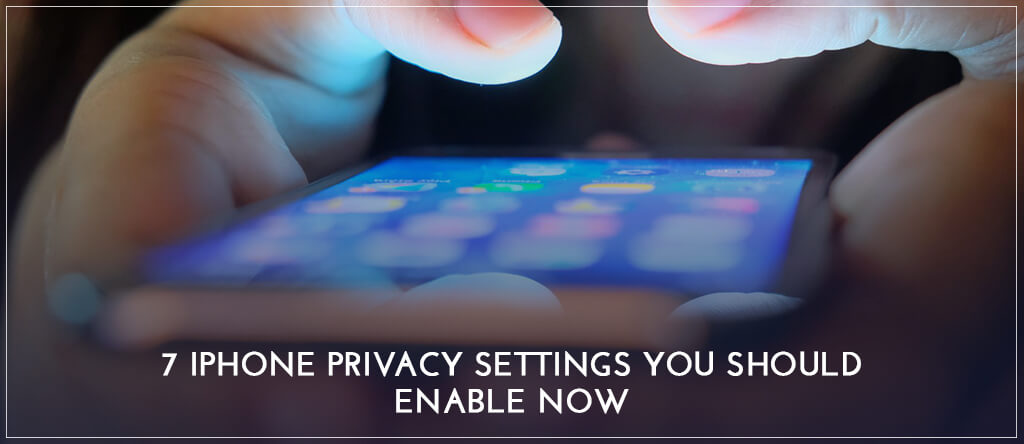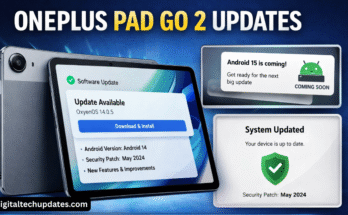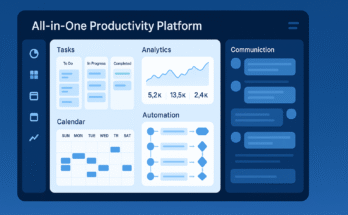However smartly technology wouldn’t seize to creep in and take over our lives. Your phone is like a book full of secrets; the only difference is the absence of a huge, scary monster protecting it. In fact, you carry it around and that too all the time!
It’s your contacts, messages, pictures and bank account details that define YOU. And this is the same load of data that you carry around in your smartphone all the time. However, among all the turmoil of data breaches every other day that even the big elephants in the industry couldn’t stand, one is always on the brink of being vulnerably exposed to the world.
Nevertheless, the point of stating this is not to encourage living in the woods. It’s just that, we suggest you take a few privacy-related steps in order to feel more secure in these crucial times and have one less vulnerability to worry about. Keep on reading!
Your Location
It is no secret now, that a whole lot of mobile apps demand access to your location. Not just access, they keep updating the data, as much as 14000 times a day, as long as your phone is connected to the internet. They sometimes sell it to third parties.
Staying connected to the internet can make you more vulnerable to such acts, but the internet connections by providers, like Cox services, make it a little more secure. They offer securer surfing as compared to public internet hotspots.
They keep monitoring your location information, accurate to the last-yard and the marketers use them to design their campaigns around them. Weather apps are the most likely ones for you to fall culprit to.
To avoid unnecessary monitoring, go to Settings>Privacy>Location Services. You’ll see a list of apps that require or already have access to your location information. Thoroughly scan through the list and turn off their access by changing it to “Never.”
Some applications legitimately require your location, apps like Uber or Google Maps, etc. Change the settings to “While Using the App” and never leave it on “Always.” This way the app will never be able to record your location data when you’re not using it.
Phone’s Microphone
Go to Settings>Privacy>Microphone and see for yourself how an insane amount of apps have asked for access to your microphone. Considering that they don’t have anything to do with a microphone.
Make sure you get rid of any apps you think don’t necessarily require access to your microphone. Don’t worry if you overdid it, you can always go back and turn it back on.
Your Camera
Many apps like Snapchat request access to your camera. ‘Cause, duh, who doesn’t want to try those cool new VR filters?! This could be a fair reason to let the app access your camera. However, scrutinize other apps for their reasoning to seek access to your camera.
Go to Settings>Privacy>Camera and disable all the apps that have access to your camera doesn’t make sense or isn’t well justified.
Limit Ad Tracking
Ad tracking records your interaction with certain types of ads and predicts future ads you should be exposed to. All of this is based on new algorithms that can detect and process intent. This, in one way or another, gets annoying after one point.
Worry no more, go to Settings>Privacy>Advertising and turn “Limit Ad Tracking” on. Moreover, make your life a little bit easier by resetting the device’s “Advertising Identifier” and enjoy peace for some time until you have to reset it, yet again.
Turn Off the Live Photos
iPhones come with the live photos feature in them which records 1.5 seconds before and after you click photos. As a result, you get a moment and not just a picture, with sound captured in it.
Many people turn on this feature without realizing and leave it on even when they don’t need it. One major pitfall would be to accidentally record and send a moment that you wouldn’t want to share with the receiver otherwise, like something offensive or more private.
This can easily compromise your reputation, so don’t turn it on unless you need to capture a moment like that.
Your Voicemail
Researchers demonstrated at a conference that in the chain of hacking events, your voicemail is the most vulnerable one. Martin Vigo, a famous tech geek demonstrated how hackers could use your voicemail to change security settings of a wide range of your online accounts. Vigo explained how he used a voicemail to unlock and change passwords for online services like WhatsApp.
For example, if you request a password reset on WhatsApp, you can opt for a call with your reset code. So, if you don’t pick up on time, the automated system will leave the reset code on your voicemail. Now imagine that your voicemail is not protected, the hacker will easily access that reset code and change the privacy settings of your account.
Now the question is how do you fix this? One solution is to set a 9-digit password to access your voicemail. Go to Settings>Phone and select “Change Voicemail Password.” Now set a strong 9-digit passcode for your voicemail. This is going to act as another shield that a potential hacker might find hard to cross.
Lock Screen Message Previews
We all like to keep our digital conversations private. However, we’re still struggling to manage it for every messaging app that we use. Consider sitting in a meeting at your current (boring) job and one of your friends messages you to ask how your interview at another MNC went. Imagine this pops on your phone and one of your bosses sees it. This will definitely put you in an awkward spot.
So in order to avoid such awkward and potentially dreadful encounters, make sure your notification settings are well sorted.
Under normal/default circumstances, the sender’s name and part of the message appear on the lock screen of your phone, as you receive a message. Worry no more, you can disable the message preview by going to Settings> Notifications and scroll down to WhatsApp and Messages. Look for “Show Previews” and set it to “Never.”
By doing this, you can still see who the sender of that message is, but the message preview won’t show.
Try these seven simple steps and feel a lot less burden on your shoulders. Share your experience in the comments below.