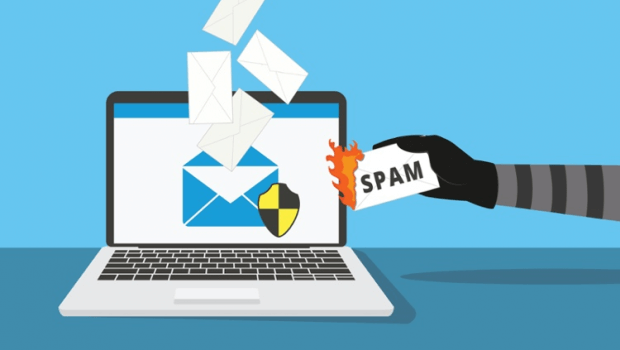If you have an email address, chances are you’ve received a spam message before. These are unsolicited messages through which they can ask you for monetary donations, alert you to false security problems in your account or advertise products and services that you have not contracted.
As well as being annoying, spam emails can also be harmful if they contain malware designed to infect your device or steal your personal information. To prevent this from happening and regain control of your inbox, follow this guide to prevent them.
1. Train your spam filter
Even if your first impulse is to delete spam as soon as it arrives in your inbox, this doesn’t help you much in the future.
Many email hosting services have built-in filters that automatically detect potential spam, and you can increase that protection by further “educating” the filter. This involves manually filtering spam from your inbox, a more effective tool for preventing spam, and flagging these unwanted messages to your email provider. Here we explain how to do it:
How to filter spam in Gmail
To report an email as spam in Gmail, click the ‘Report Spam’ button. Similar to an exclamation point, you’ll find it at the top of the page, next to the ‘Archive and Delete’ buttons. You can do this from the main inbox page or from within a specific message. To filter multiple emails at once, go to your main inbox, select the messages you want to flag, and click the ‘Report Spam’ button.
Once this is done, the selected emails will be sent to your spam folder and you should not receive any more emails from the same senders.
How to filter spam on Yahoo!
To flag an email on Yahoo! Mail, you’ll need to click the ‘X’ icon to label it as spam in the toolbar at the top of your inbox, next to the Trash button. To flag multiple emails at once, go to your main inbox page and select all the emails you want to flag before clicking the ‘Spam’ button.
2. Block spam addresses
If you’ve followed the steps above to flag emails as spam but find that you’re still receiving emails from certain senders, you can block their messages from reaching your inbox.
How to block spam in Gmail
- Open a message from the sender you want to block.
- In the upper right corner, next to the sender’s details, click the three vertical dots to open the options menu.
- Click ‘Block [sender]’.
- If you also want to report the message, click the ‘Report as spam’ option below the ‘Block [sender]’ option.
How to block spam on Yahoo!
To block emails on Yahoo, go to your inbox home page.
- Select the message or messages from the sender you want to block by clicking the checkbox to the left of the message.
2. In the toolbar at the top of the inbox, click the three horizontal dots next to the spam button.
3. Select the ‘Block Senders’ option.
4. Review the senders you want to block and choose your preferred settings for future emails and emails you’ve already received, then click ‘OK’.
3. Unsubscribe from mailing lists
Not all spam emails are malicious – sometimes you may simply receive a high volume of marketing or promotional emails from a certain company or brand you have subscribed to. These emails can clutter up your inbox quickly, and if you never read them or no longer want to receive them, you can simply unsubscribe from the mailing list to prevent them from reaching your inbox.
To do this, just open an email and go to the bottom of the message. Look for the ‘unsubscribe’ button and click it.
Once you click this button, you may be redirected to a web page asking you to confirm your unsubscribe. If so, follow the indicated steps and you will stop receiving marketing or promotional emails from that company.
Unsubscribe vs filter spam
How to determine if an email is a legitimate message from a trusted brand or a dangerous spam message? First, look for the telltale signs of spam or phishing emails: a suspicious subject line, too many grammatical errors, or anything that urges you to make a payment are obvious signs of a spam email.
On the other hand, legitimate promotional emails will always use a company’s official email address.
4. Create a secondary/alternate email address
Many spam messages arrive in your inbox when you buy a product or when you download a file. By doing so, some companies automatically sign you up to receive unsolicited marketing and promotional emails. Signing up and registering on websites using your personal or professional email can lead to excess spam in your inbox.
One solution to this problem is to create a secondary email address that you use only for certain web activities, such as online purchases, registrations, and subscriptions. While a secondary email address won’t stop spam from appearing, it will ensure that those unwanted emails are sent to your alternate email address, keeping your primary email inbox clean and tidy.
Delete existing spam
An easy way to declutter your inbox is to delete space-consuming spam emails. It’s quick and easy to do using the search function of your email server: just type “unsubscribe” in the search box to display the spam promotional emails, select the ones you want to delete and click the button. “delete” or on the trash can icon. In this way, you will be able to clean your inbox of large volumes of spam emails in one go.
Types of spam emails
Some types of spam are just a nuisance, but others can put your personal information or finances at risk. Certain spam emails may contain viruses, malware, and other threats designed to compromise your device or finances (or both). These are some of the most common spam emails to watch out for.
Phishing emails
Phishing refers to emails that appear to be from a trusted source, such as a government agency, bank, or well-known company or brand, but are actually intended to trick the recipient into revealing sensitive information or sending a payment.
A phishing email may ask you to follow a link to a fake or fraudulent website where you will be asked to enter your credit card number or verify your password. Regardless of the specific details of a phishing email, they all have the same goal: to obtain sensitive information in order to steal money or sensitive data from you.
trojans
A Trojan or Trojan horse is a type of malware disguised as a legitimate software program. They can be hidden in freeware downloads or via an email attachment, potentially from someone you know.
Once activated, the Trojan installs malicious code, usually in the form of spyware or viruses, designed to create problems on your computer. It can allow remote control of your device, block your accounts or gain access to personal information.
zombie
Zombies -or zombies- are a type of malware that hides in email attachments. When hackers take over an email account, they send replies to emails received in your inbox, making victims much more likely to fall for this type of attack. These messages often contain a phishing link or malicious attachment intended to steal victims’ personal data and credentials.
Tips to stop spam before it hits
While the above tips can help eliminate existing spam and block unwanted senders from sneaking into your inbox, the key to having a truly spam-free inbox – as far as possible – requires a more focused approach. proactive. Keep in mind the following tips to prevent your email address from falling into the hands of spammers.
Use a third-party spam filter
Although most email hosting platforms include an automatic spam filter, combining it with a third-party spam blocker provides increased security and helps catch spam that your host might have missed.
A free and easy to use option is Mailwasher . Once registered, this service will begin to apply a series of filters to identify unwanted messages. It even allows you to review detected emails online before they reach your inbox.
Another effective option is SpamSieve , which costs $30, with the possibility of a free trial available. Like Mailwasher, it relies on an intelligent filtering system to remove spam from your inbox.
As you work through these filters and identify which messages are spam and which are safe, both SpamSieve and Mailwasher adapt to your inbox and become more efficient.
Keep your email address hidden
You should think of your email address as a valuable piece of personal information, because it is. Don’t give it to just anyone, it’s best to keep it as private as possible.
This is especially important on public pages likesocial media profiles or a personal website – these are easy targets for hackers or bots to find your email address. Check your account settings on platforms like Facebook, Twitter, and LinkedIn and make sure your email address is only visible to you and your friends.
If your job requires your contact information to be visible online, one solution to keeping you secure is to write down your address. For example, instead of “johndoe@google.com,” it could be “John Doe at Google’s email service.” In this way, a human will know how to interpret and deduce the email address, but a bot will not be able to recognize it.
Do not interact with spam
If you’ve ever thought about replying to a spam email, don’t, even if it’s a request to permanently remove yourself from your mailing list. This indicates to the person on the other end of the email that your account is active, and you could receive even more spam as a result.
Also, it’s important to never click on any part of an email from an unknown sender. Even if it seems like a legitimate company, it’s crucial to avoid clicking on links or opening attachments
Read the terms and conditions of the apps and websites.
Every time you download, buy or subscribe to something, you are asked to accept certain permissions before you can access it. Some of these terms include an agreement to receive regular emails from the company or permission to share your information with third parties.
While it’s common to skip the fine print, reading the Terms and Conditions is an easy way to save unnecessary spam from your inbox. This applies to applications, access to closed online content, games and software, and the purchase of products or services.
Create a new email address
If you’ve tried the strategies above and still can’t keep spam at bay, your email may have been exposed to a data breach or you may have responded to spam without realizing it. Whatever the cause, an excessive amount of spam may mean it’s time to switch email accounts.
To do this, sign up for a new email account with your preferred provider. Once you do, notify your contacts from your new account of the address change. Make sure to keep both addresses active for a few months to keep track of any incoming emails that need to be redirected to your new account.
Although your old email address may still receive spam, this method is guaranteed to keep it out of your main inbox and reduces the chances of you accidentally triggering a malicious email. Once you can get rid of the old address, you should have a lot less spam.
With automated technology becoming more developed every day, learning how to identify spam emails is crucial to protecting your online identity; it only requires a few simple steps. Once you decide to avoid spam, email and service providers will be able to filter your inbox. For an extra layer of security, use complicated passwords that don’t follow an obvious sequence, and use additional password protection like powerfulantivirusto keep hackers at bay.